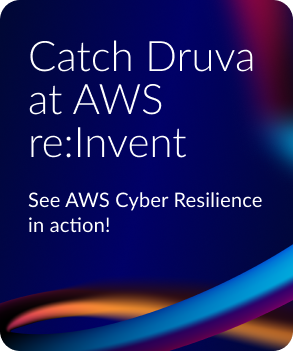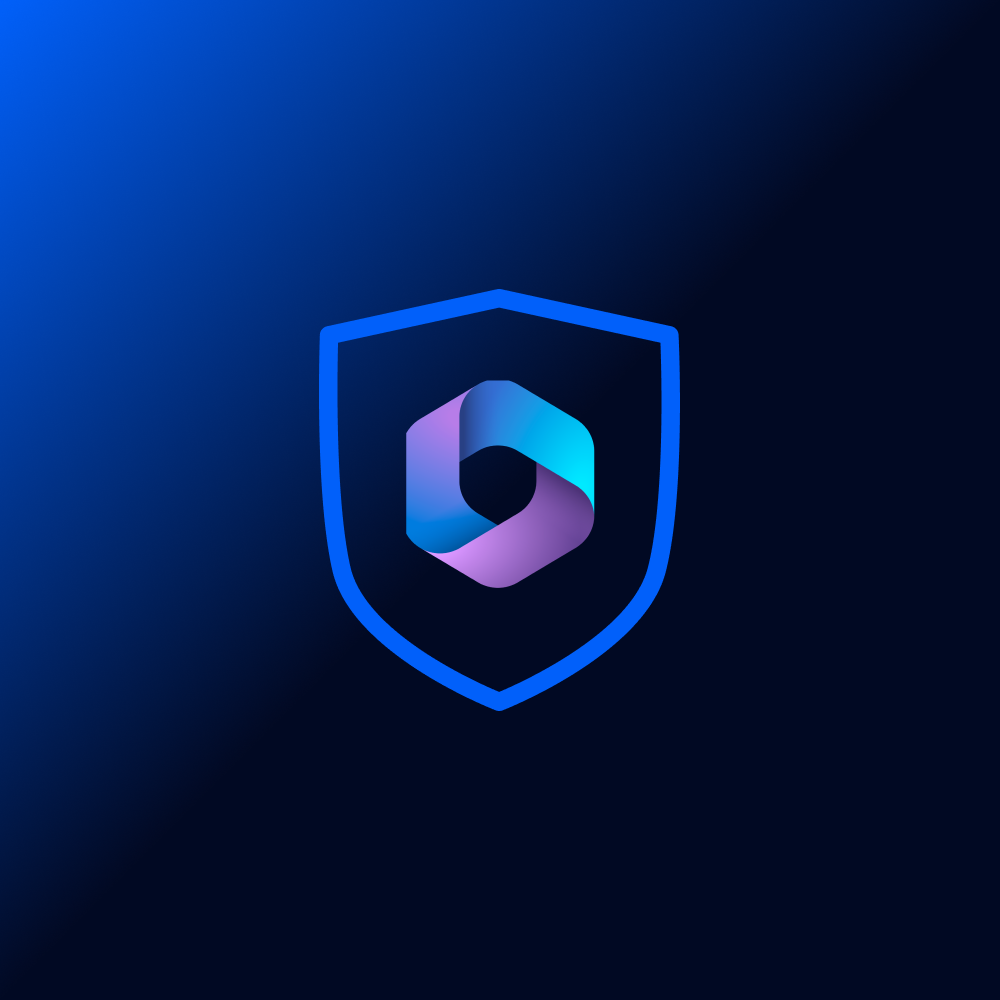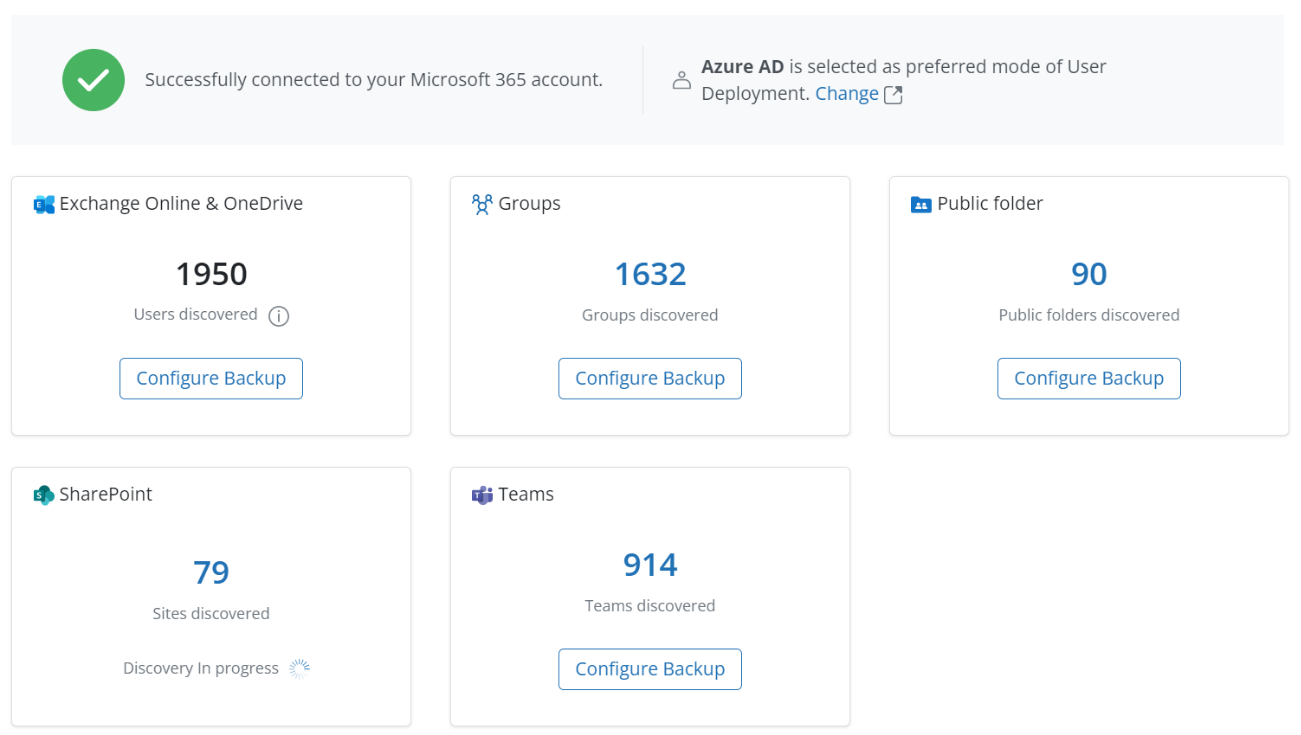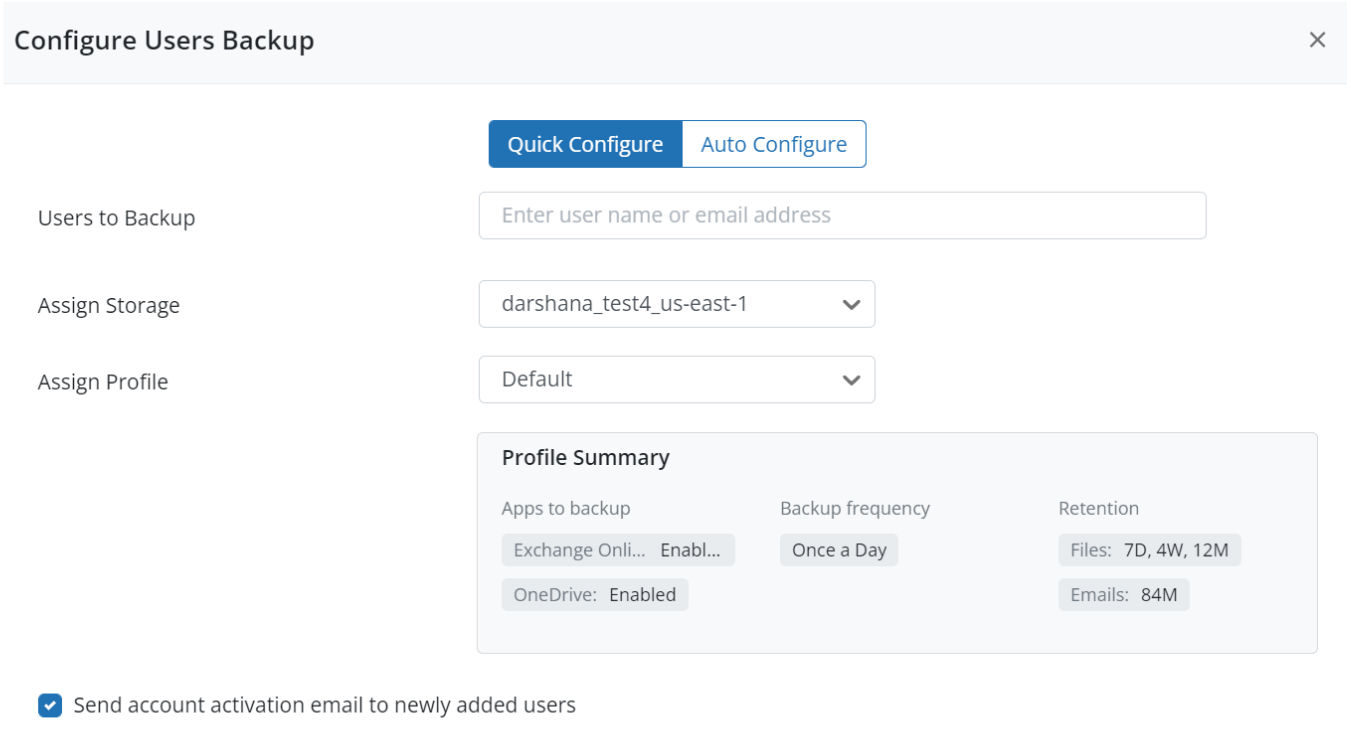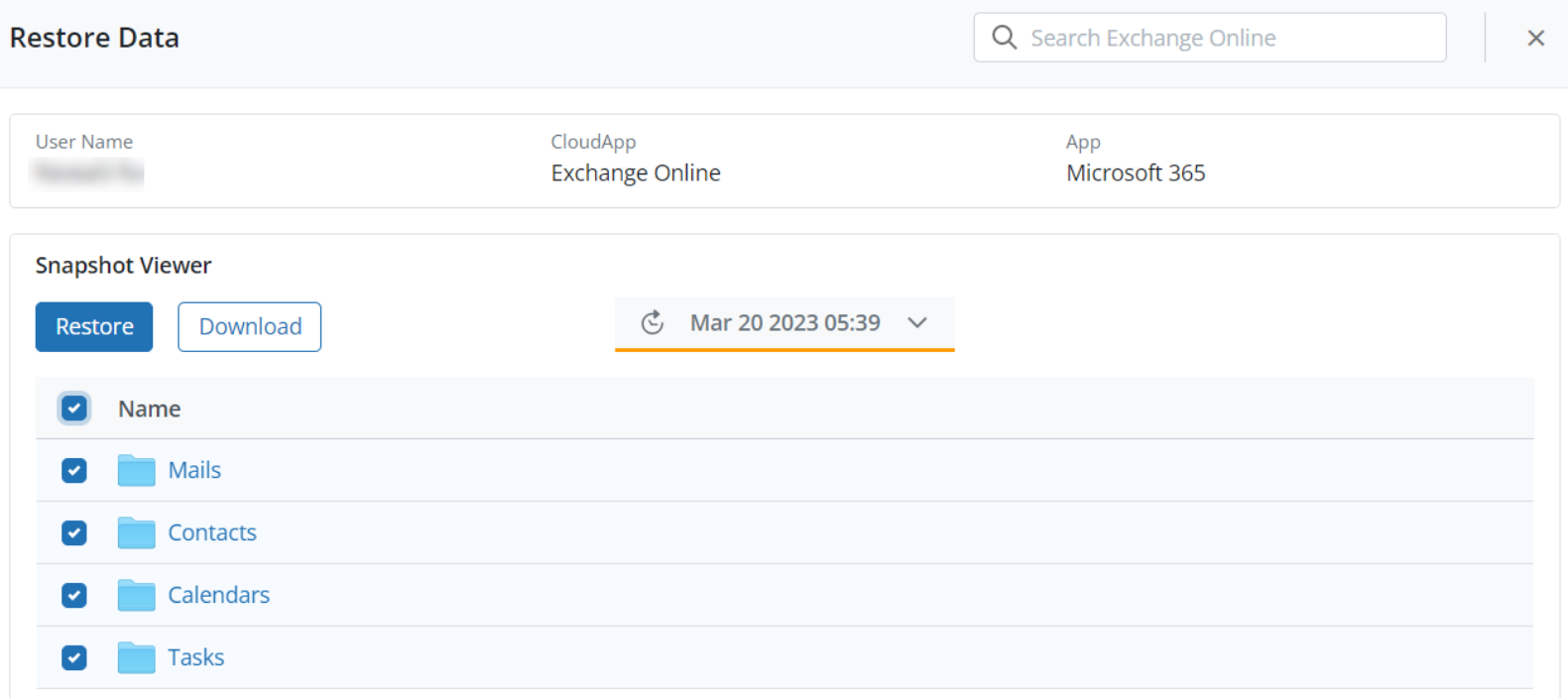The painless pivot to simplifying data protection
People often get scared when they have to switch to new data protection software. Typically, switching means reconfiguring everything in the new solution from scratch. For legacy data protection solutions, you also need to include the effort of ensuring that your hardware and infrastructure meet both business (such as speed and security) and software requirements.
Despite familiarity with using other SaaS solutions, some Druva customers have also echoed this sentiment, believing that there would be some hidden or unintended consequences of switching. When organizations are used to legacy data protection solutions like Veeam, moving to a new solution, no matter how cost-effective, simple, and secure, can seem like an insurmountable task.
However, a SaaS data protection product like Druva includes everything you need for data protection at no extra cost — storage, compute, software, and security. Because of its SaaS simplicity, switching to Druva is easy and fast.
To explain how simple it is, we will do a side-by-side comparison of the exact steps that you need to complete to get both Druva (SaaS data protection) and Veeam (legacy data protection) up and running. For this demonstration, we will be setting up and backing up Microsoft 365.
We want to help you visualize and understand exactly how much effort and complexity you can save with Druva.
Configuring your data protection solution
Prerequisites before you begin configuration
Druva | Veeam |
Doesn't require any pre-configuration Yes, you don’t need to do anything to start backing up your Microsoft 365 data with Druva. | Learn and understand at least 3 different aspects.
|
Configuring backup infrastructure
Druva | Veeam |
Auto-configured With Druva, you back up data to the cloud. So, the entire infrastructure is already ready before you even think of what kind of data you want to protect. You don’t need to bother about physical hardware such as servers, storage, proxies, etc. | Configure 3 different infrastructure components.
|
Connecting your backup solution with Microsoft 365
Druva | Veeam |
Authorize with a 2-step process. Provide Druva authorization access to your Microsoft 365 tenant using your Global admin rights. | Complete a minimum of 4 different steps.
If you want to deploy on AWS or Azure, you will need to follow a different set of steps. |