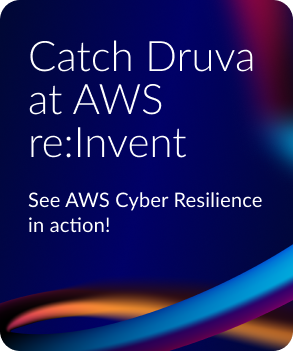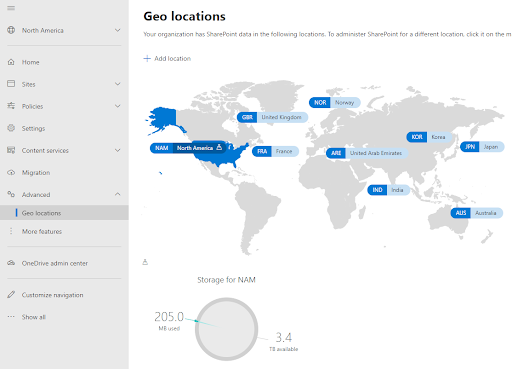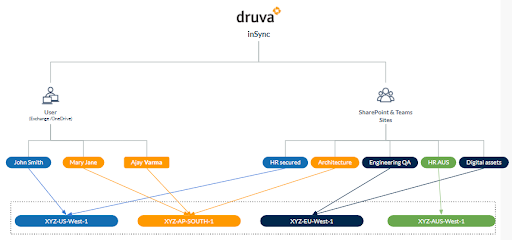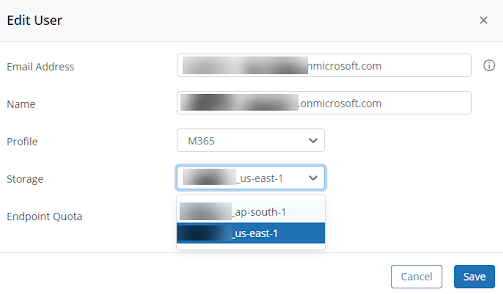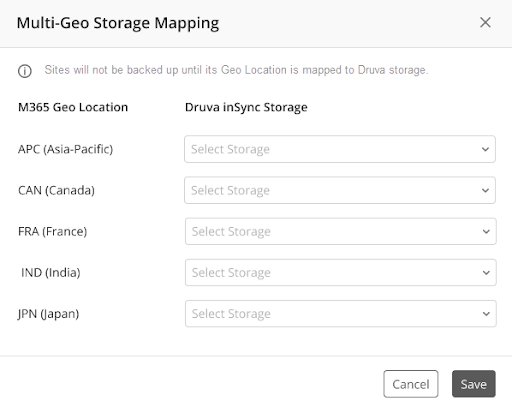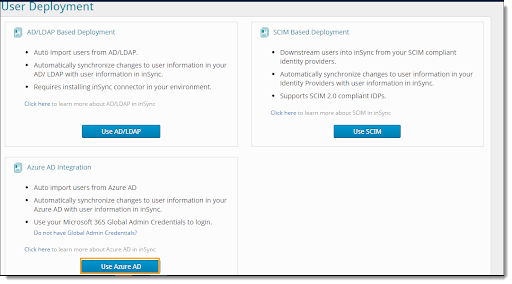Enabling data locations
Exchange and OneDrive
In a multi-geo tenant, users are assigned to a primary data location (PDL) where data is stored. For new users, their Exchange mailbox and OneDrive will be set up in that location. For existing users, Exchange data will be moved to the new location, but an additional step is needed for OneDrive to migrate to the new location. Microsoft provides the ability to change user data location and will move data from one location to another when a user changes locations via multiple powershell commands. Examples of these commands can be seen below.
SharePoint Online
Let’s take a look at how multi-geo capabilities work for SharePoint sites. Management of the multi-geo feature is available through the SharePoint admin center. Detailed information on this can be found in this Microsoft blog post.
When a user creates a SharePoint site in a multi-geo environment, the user’s PDL is used to determine the location where the site is created. If no PDL is set for the user, the site will be created in the central location. If the user’s PDL changes and there is a need to move the site to the new location, powershell commands can be triggered to move the site from one location to another.
Below are the powershell commands to move SharePoint sites to a specific location.
Sites with no associated groups
- Start-SPOSiteContentMove -SourceSiteUrl <siteURL> -DestinationDataLocation <DestinationDataLocation> -DestinationUrl <DestinationSiteURL>
Sites associated to a group
- Set-SPOUnifiedGroup -PreferredDataLocation <PDL> -GroupAlias <GroupAlias>
- Get-SPOUnifiedGroup -GroupAlias <GroupAlias>
- Start-SPOUnifiedGroupMove -GroupAlias <GroupAlias> -DestinationDataLocation <DestinationDataLocation>
- Get-SPOUnifiedGroupMoveState -GroupAlias <GroupAlias>
Find more information from Microsoft here.
Customer needs
Data residency should be transparent to the end-user. Irrespective of where data resides, users should be able to access the data from whichever location in the Microsoft 365 portal. Data residency requirements should be opaque to the customer and for administrators who manage the totality of the data.
Storing data in regional locations allows multinational businesses to assign locations to Microsoft 365 users, storing data in the right jurisdictions to meet GDPR and other related compliance requirements.
Druva and multi-geo
Druva also allows customers to store their data in their most accessible geolocation, enabling compliance with data residency requirements. Druva picks up PDL information from the Microsoft 365 environment associated with the user account and applies it to the customer’s Druva storage instances. Additionally, administrators can change data storage location from Druva Cloud UI. Please note that multi-geo capabilities are provided to the customer for ensuring data residency requirements and not for performance improvements. With this capability, customers have peace of mind that their data follows the rules and regulations of the country in question.