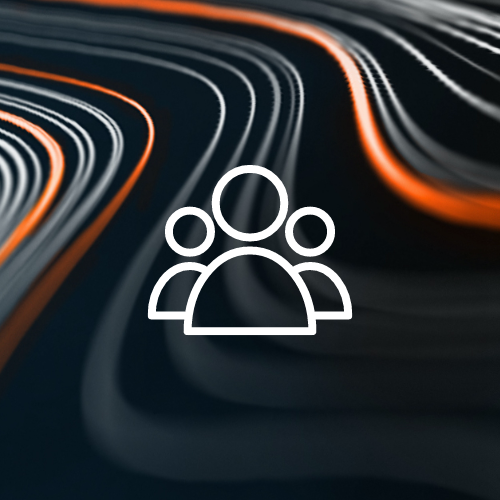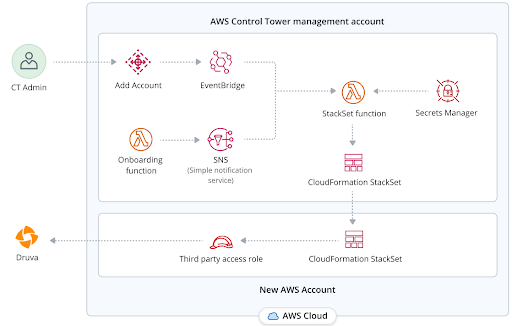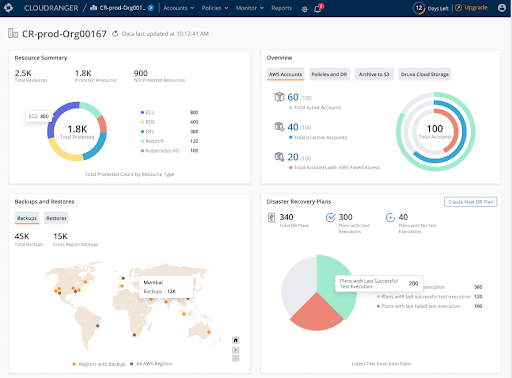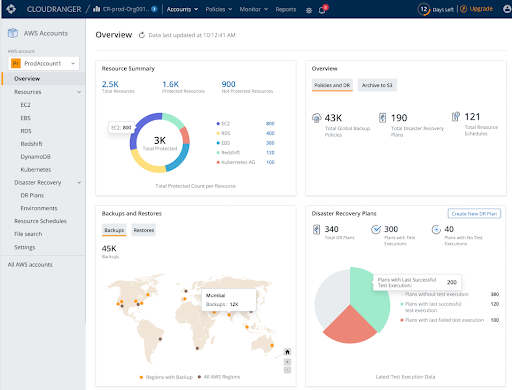With enterprises scaling up their AWS workloads across hundreds, if not thousands, of AWS accounts, customers have expressed the need to simplify data protection as they scale. Customers are now looking to Druva to centrally manage, monitor, and secure backups across multi-account AWS environments and achieve an enhanced organization-level view of data protection across their AWS services.
Druva offers a purpose-built, SaaS data protection solution for AWS – including cloud-native apps (Amazon EC2, Amazon RDS), containers (Amazon EKS), and migrated workloads (Oracle, SQL).
With Druva’s cloud-native SaaS platform, you can leave behind the cost and complexity found in solutions that aren’t built for the cloud. You save time and money, while getting comprehensive backup, recovery, DR, lifecycle management and compliance for workloads on AWS, that’s secure, scalable, and always available.
Solution Overview
The Druva AWS Control Tower integration is purpose-built for enterprise users of AWS Cloud. Implementing this solution, you can automate the setup of your multi-account AWS environment with just a few clicks to simplify backup and disaster recovery management at an enterprise scale, utilizing native AWS services.
The solution is deployed using AWS CloudFormation templates and integrates with AWS Control Tower lifecycle events. When a new account is created or enrolled using the AWS Control Tower account factory, the lifecycle event triggers the AWS Lambda function to launch an AWS CloudFormation StackSet instance. The StackSet instance creates the required IAM resources in the new account.