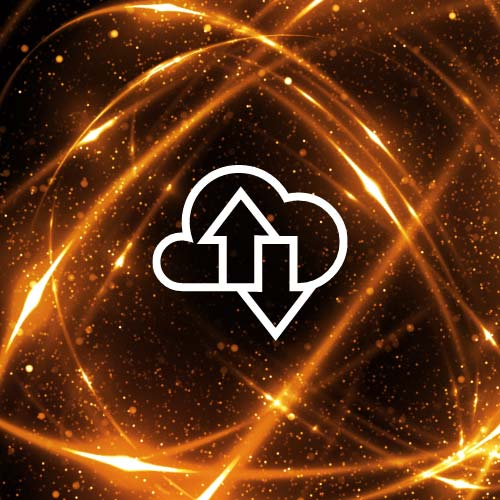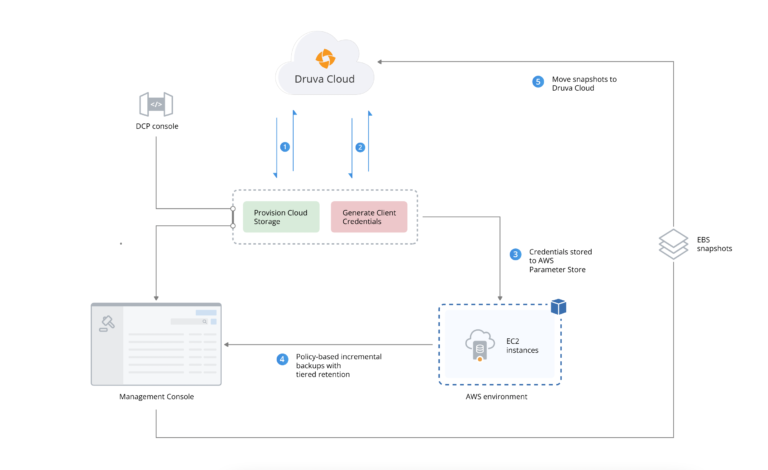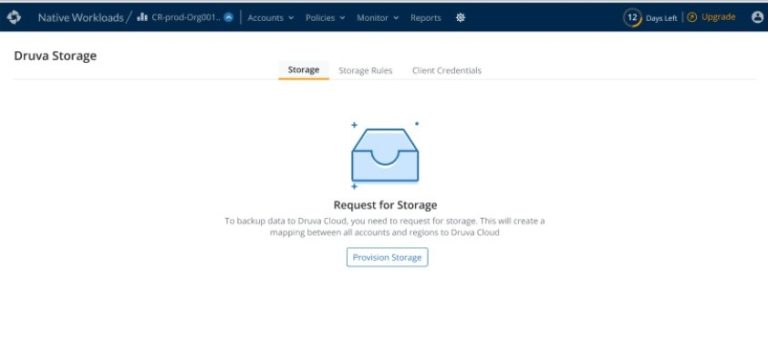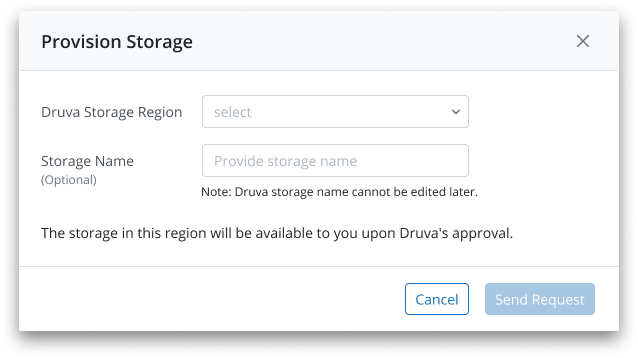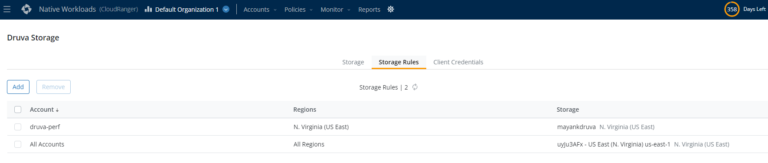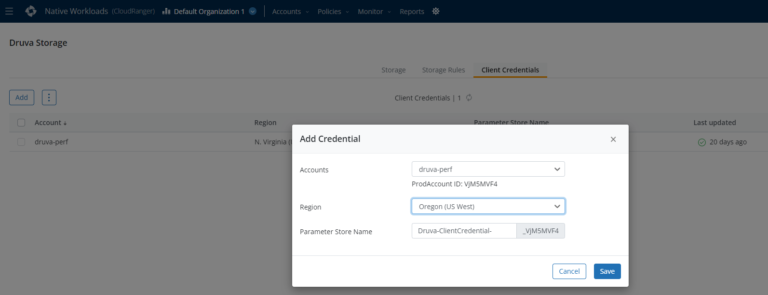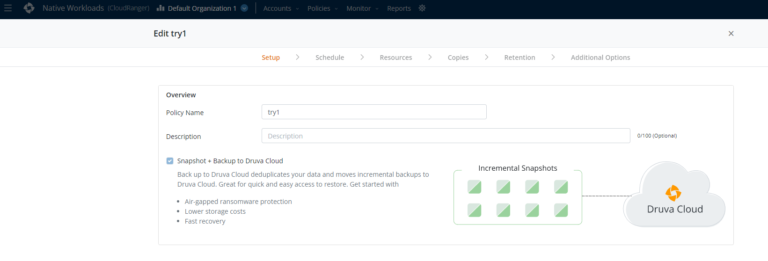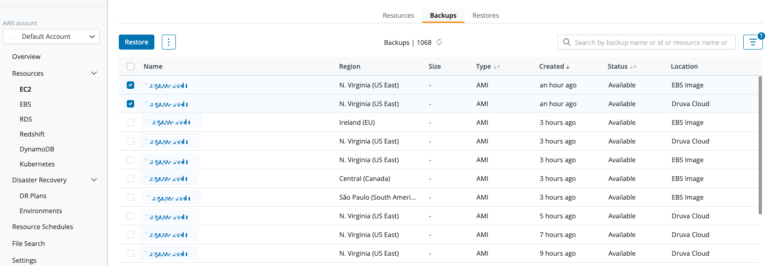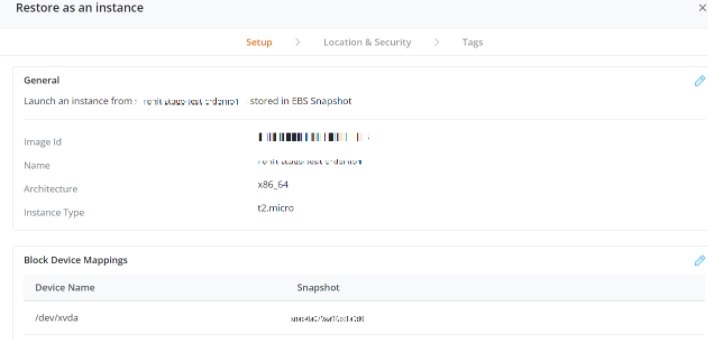Amazon’s Elastic Compute Cloud (EC2) instances are widely used for running applications on Amazon Web Services (AWS) infrastructure. According to AWS — “Amazon EC2 offers a highly reliable environment where replacement instances can be rapidly and predictably commissioned. The service runs within Amazon’s proven network infrastructure and data centers. The Amazon EC2 Service Level Agreement commitment is 99.99% availability for each Amazon EC2 Region.”
Many top businesses, like Netflix and Pfizer, rely on EC2 instances to scale their business with best-in-class cloud computing power. As much as it is important to scale up the environment, it is equally important for such businesses to be highly available in all situations. This leads enterprises to take point-in-time snapshot copies of data to build a business continuity strategy for dealing with potential disasters or ransomware attacks.
Usually, enterprises would use cross-region and cross-account snapshot copies of their EC2 data as the primary strategy to protect themselves from internal and external threats. However, this comes with a hefty price to keep their data available. Standard EBS snapshot storage is charged at $0.05 per GB, which can add up to a huge amount for enterprises that have petabytes of data across their multitudes of AWS accounts. Standard Amazon EBS snapshots are created in the same region as the source, in the same AWS account — which poses a greater risk of backups being affected by ransomware, insider threats, or accidental deletion. Customers are now looking for secure, encrypted, and air-gapped backups that are isolated from their primary production environment to ensure business continuity.
Druva not only provides an air-gapped backup of EC2 instances and attached (or unattached) EBS volumes, but also provides a cost-effective solution for its customers which can reduce TCO up to 50% when compared with storing EC2 snapshots in AWS. Druva uses global source-side deduplication to compress encrypted and non-encrypted data without storing customers’ ekeys, and always follows best-in-class industry-level security standards. By backing up Amazon EC2 data to the Druva Data Resiliency Cloud, organizations reduce the operational complexity of managing multiple snapshot copies in AWS. You can leverage additional features like policy immutability, app-consistent backups, and manual deletion prevention, and in addition, there are no worker instances that need to be spun in the customer’s account. Druva takes care of that. That’s right! This means no hidden charges!
We’ll walk through how simple it is to create secure, air-gapped backups using the Druva Data Resiliency Cloud for your Amazon EC2 workloads.